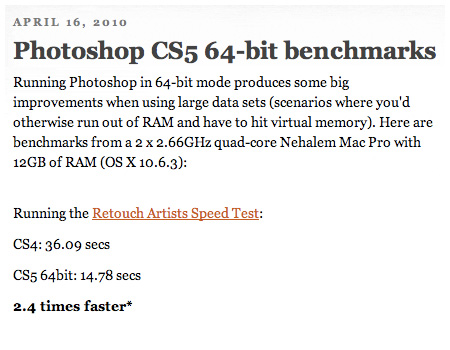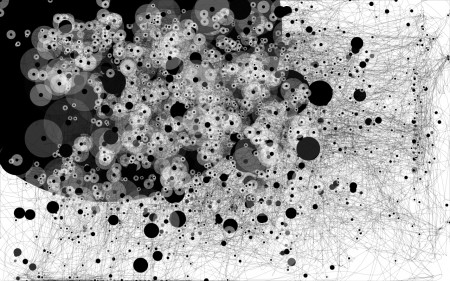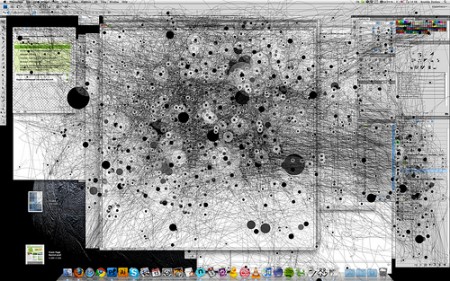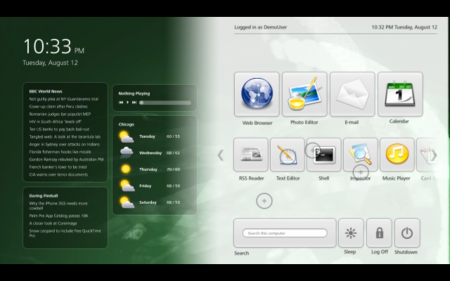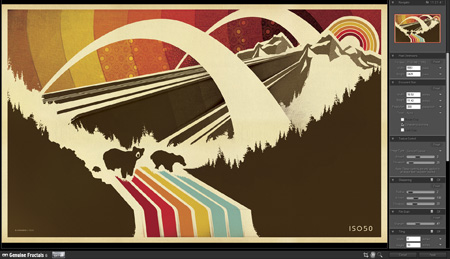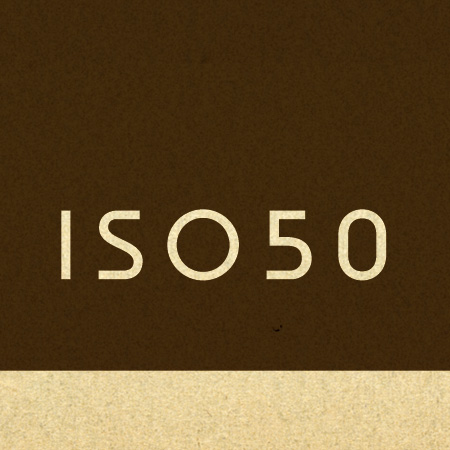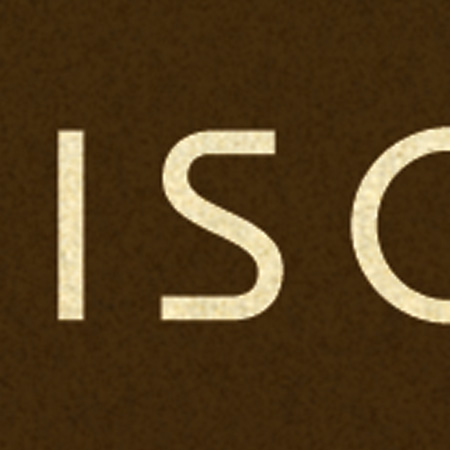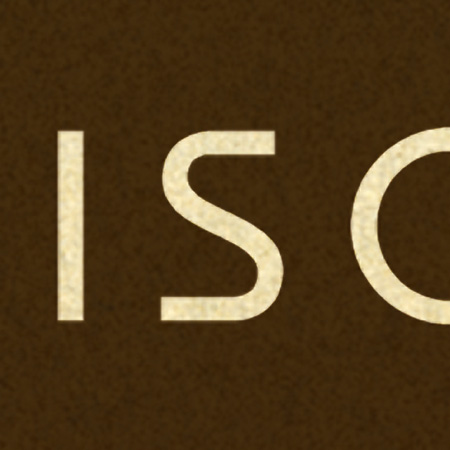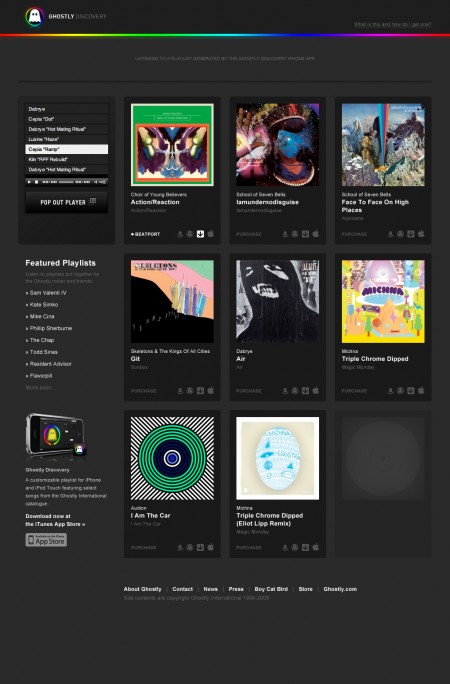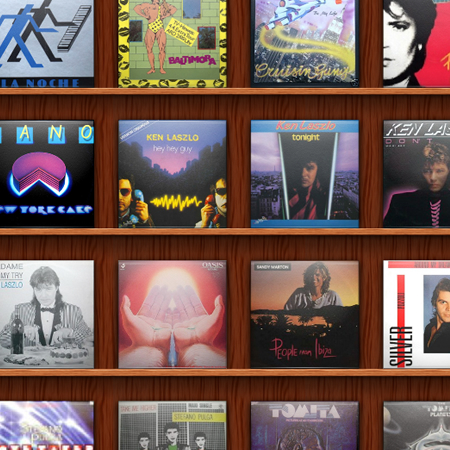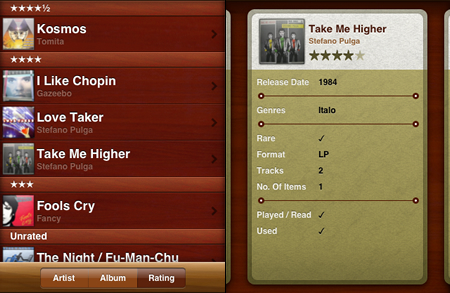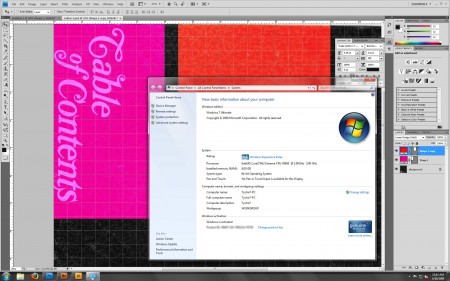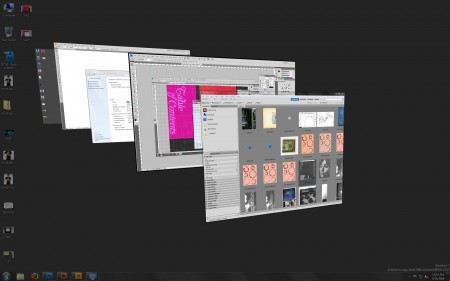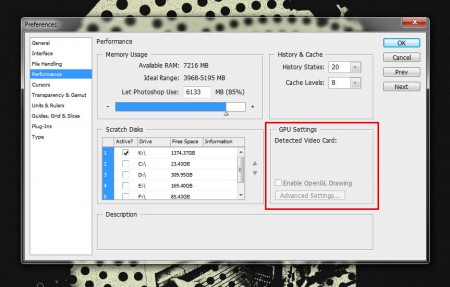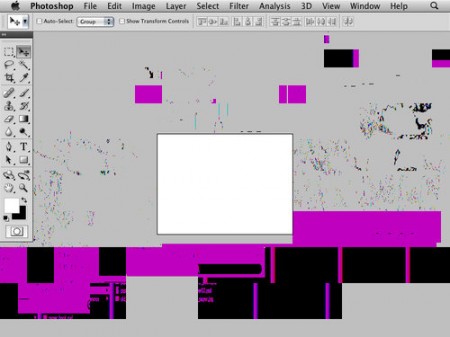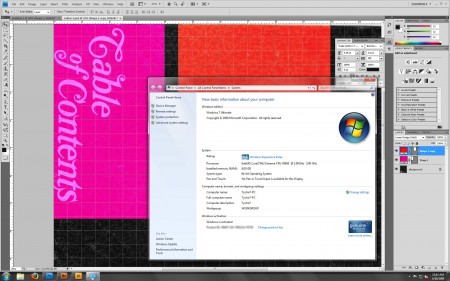
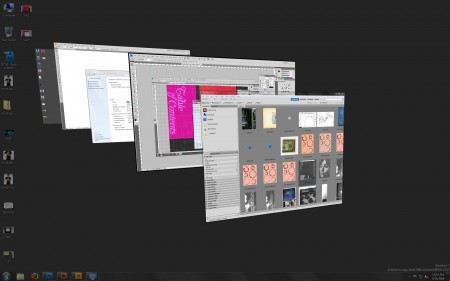
If you follow this blog you’ll know that the past year of my life has seen me running a veritable gauntlet of operating systems on my new-ish PC. I’ve run XP32, XP64, OS X, Vista32, Vista64, Server 2008×64, and now, finally, I am running the superb Windows 7 64-bit. Yes, superb, I didn’t expect it either. Although I did notice marked improvements in Vista/Server 2008 over XP, I always felt there was a compromise somewhere and it never felt quite as stable as I’d like. So it was with great anticipation last week that I followed my friend Dusty’s advice and installed the Windows 7 beta. It’s only been a week since the upgrade but I have really worked this thing hard and I am happy to report that it’s been the most stable and responsive OS experience I’ve had yet and outshines all of the examples mentioned above.
Although the beta program is “officially” closed, there’s no shortage of Windows 7 torrents to be had. Even Microsoft has tacitly endorsed the torrent acquisition method, honoring these versions with legitimate serials upon registration (although these serials are only valid until the final product is released). The install was a snap, it was very similar — but seemlingly even more streamlined — than with Vista and it’s right up there with the speed and ease of an OS X install routine. Once installed, it boots up very quickly and everything about the experience is very much “straight to the point”. Gone are the nags, pop-ups, and wizards (I hate wizards) of Vista/XP past, now virtually everything is disabled by default, letting the user choose what features they want. I usually spend the first hour of a new XP/Vista install going through and optimizing the settings, disabling services and generally clearing out the bloat and cutting the fat. With Windows 7 that process took literally 2 minutes, I only had to disable a few notifications and one of the more annoying features of the Aero theme (the slowly animated minimize/maximize of the windows).
Speaking of the Aero theme, Microsoft have “borrowed” liberally from the OS X “Aqua” interface on many fronts. From Windows 7’s new dock functionality to it’s feeble attempt at some sort of expose-esque functionality, they’re obviously taking cues from the success of their Mac brethren. While I think the new dock is very successful, I think the Windows expose falls flat. In fact the one big thing I still miss about OS X when working in Win7 is the show-all-windows / show-desktop hot corner functionality of the Mac; it’s just so damned useful. Unfortunately, the Windows 7 knock-off is not quite there.
Anyways, back to the install. I had all my fonts and the full CS4 suite loaded within 15 minutes and was tearing through 3GB PSB’s (Photoshop Large Document Format) shortly thereafter. In my experience Photoshop stability (and stability in general for that matter) is greatly improved in the new Windows. I also found noticeable (but not incredible) processing performance increases. Where I think Windows 7 really shines though is file handling and disk read/write functions. Saving and opening very large PSD’s has dramatically improved over Vista. Vista’s much maligned file handling was sluggish and inexplicably slow across the board. I’ve heard they had some sort of base-level DRM checking built into the core of the OS. That could be BS, but whatever it was it was a real problem and they’ve fixed it in Windows 7.
The icing on the cake came when I started working with Adobe Bridge CS4. In both XP and Vista I had horrible issues with Bridge, so bad that I had to quit using it. Every session would result in a crash, without fail, across the board. Every OS I have used until this point just didn’t play well with Bridge. But it seems to like Windows 7; I can churn out previews of PSB files in excess of 4GB in size with no problem. Thousands of NEF RAW files in one folder render to thumbs without a hitch now. Either of those would have choked Bridge half the time in the older OS’s on the same hardware. One glitch I’ve found is that the GPU acceleration in Photoshop is not working (see image below). It doesn’t recognize my video card as openGL capable even though I have the Win7 beta drivers installed, which was working fine under Vista. I suspect this is something that will be fixed sooner than later though through a driver update. Although now that the GPU acceleration is disabled and everything is running so smoothly, it makes me wonder if it was contributing to any instabilities I was experiencing under Vista. I guess that remains to be seen though.
A quick side note about the image below: Notice where it says “Available RAM: 7216”, that might be the number one reason I ditched the OS X install I had on this very same machine. PS is still 32-bit on OS X and therefore cannot utilize even half of that amount of RAM.
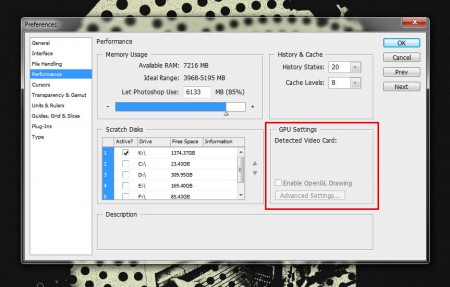
To be fair I haven’t put Win7 through it’s paces for audio yet, all of my testing has been with graphics apps only (Photoshop, Illustrator, Bridge, etc.) Next week I will be loading up Sonar and all the VST’s and giving that a spin. But Dusty, who uses Windows 7 solely for audio, has assured me that — with Ableton Live at least — it’s performing far better than Vista or XP on the very same machine. As a lifelong PC user (I do have a Macbook Pro, which I absolutely love for everything other than work) this is such a relief. Yes, Vista was a dog out of the gate, but anyone who has used it lately can’t help but recognize that Microsoft has gone a long was to fix the problems that plagued it and with Windows 7, I think they’ve finally gone the distance and realized the operating system that Vista was meant to be. I also think a lot of budget-minded creatives can now breathe a collective sigh of relief that the OS of choice for people who don’t have $4000 to spend on a computer is back.
So how about you, anyone else been using Windows 7? What have your experiences been so far? Sound off in the comments
Update: As Peter Stoinov pointed out in the comments, the much-improved Windows 7 Release Candidate comes out May 5th so you might want to hold off installing until then.
Update 2: Microsoft has announced that it will be offering Windows 7 RC1 free to the public for one year. Awesome.